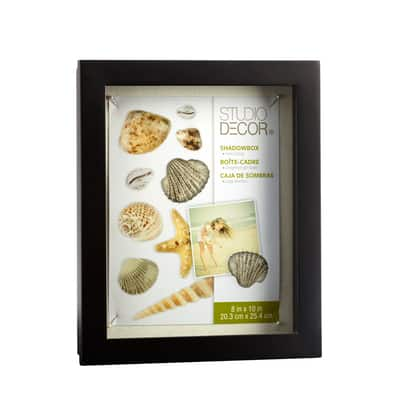![[object Object]](https://imgs.michaels.com/MAM/assets/1/5E3C12034D34434F8A9BAAFDDF0F8E1B/img/DC1F76D1BB9144F7B691EA1FACB1C709/B_90305_1.jpg)
Shadow Box "Vision Board"
![[object Object]](https://imgs.michaels.com/MAM/assets/1/5E3C12034D34434F8A9BAAFDDF0F8E1B/img/DC1F76D1BB9144F7B691EA1FACB1C709/B_90305_1.jpg)
At a Glance
About 30 minutes
Category: Frames
Beginner
Any time is a good time to make a vision board, but the beginning of a new year is the best! Create this shadow box by adding photos, items or anything that will help you keep your goals in the forefront. You can personalise further by adding words to the front glass using your Cricut® and vinyl.
Share
Share

Instructions
Download Instructions
ADDITIONAL MATERIALS
Computer
Ruler
Pencil
Materials You Need
(1)
Materials Items:
$0.00
Add All 0 Item(s) to Cart
Tools You Need
(4)
Loops & Threads™ Straight Scissors
$9.99
Extra 20% Off Regular & Sale Price Purchase with code 8232525
1 Required
ADD TO CART
Black Front Opening Shadow Box By Studio Décor®
$14.99
Reg.$24.99
Extra 20% Off Regular & Sale Price Purchase with code 8232525
1 Required
Sale
ADD TO CART
Total Items:
$0.00
Add All 4 Item(s) to Cart